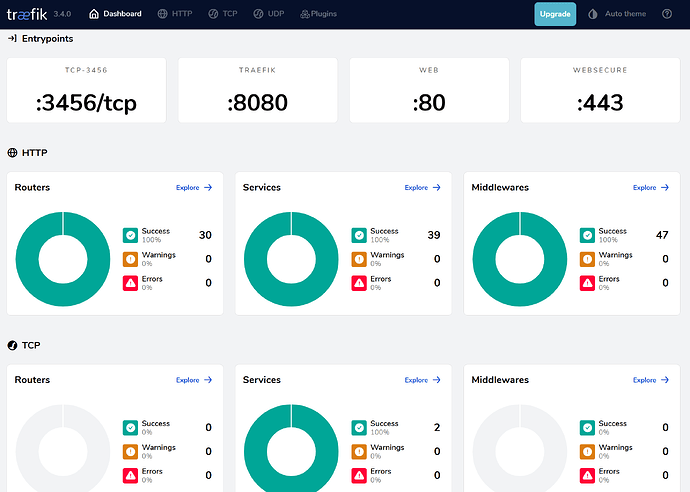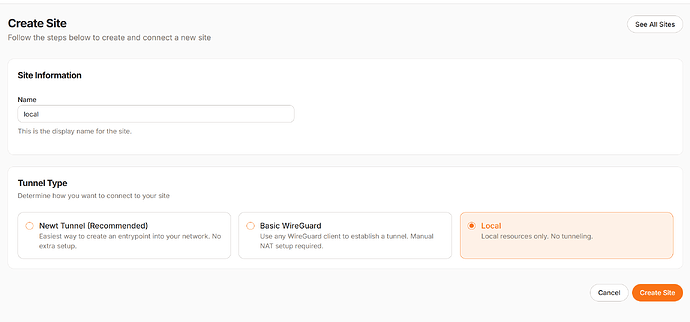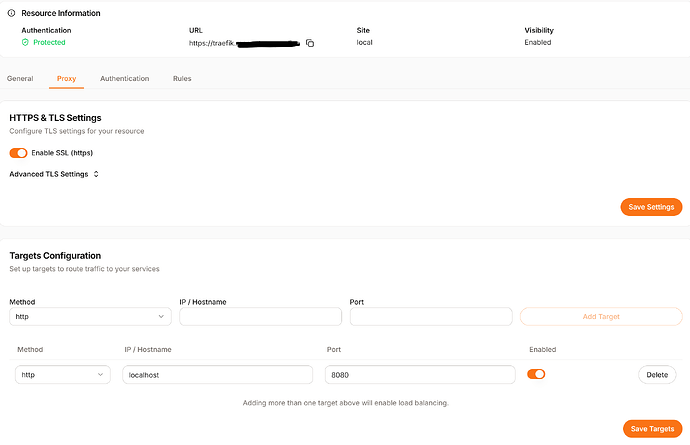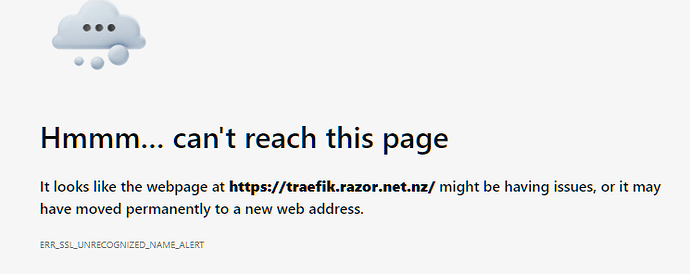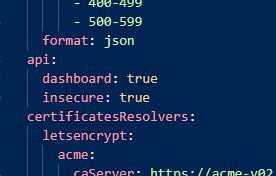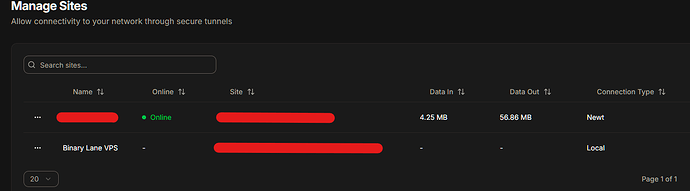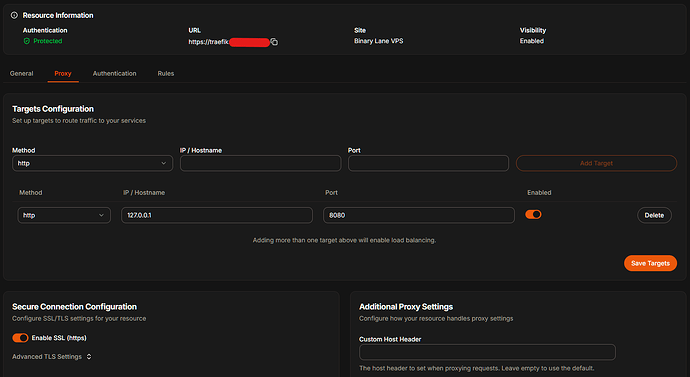Enabling the Traefik Dashboard: A Vital Prerequisite for Debugging Pangolin and Middleware Manager
Enabling the Traefik Dashboard: A Vital Prerequisite for Debugging Pangolin and Middleware Manager
The Traefik Dashboard is an essential UI tool for visualizing and debugging your reverse proxy setup. It provides a real-time overview of routers, services, and middleware managed by Traefik—making it a powerful resource when working with Pangolin and Middleware Manager.
If you’re experiencing issues with routing or plugin configuration, this should be your first stop.
 Step 1: Enable the Traefik Dashboard
Step 1: Enable the Traefik Dashboard
The dashboard is available when the Traefik API is enabled. In most Pangolin setups, this is already done. Check your traefik_config.yml:
api:
dashboard: true
insecure: true
Note:
insecure: trueexposes the dashboard on port 8080 without authentication. Be sure to protect it using Pangolin (see Step 3).
 Step 2: Create a Local Site in Pangolin (if not already)
Step 2: Create a Local Site in Pangolin (if not already)
- Open the Pangolin UI
- Navigate to Sites and create a Local Site
- Assign it a name like
local
This is necessary for mapping internal ports to subdomains.
Screenshot - Creating Local Site:
 Step 3: Create a Resource for the Dashboard
Step 3: Create a Resource for the Dashboard
-
Go to Resources in Pangolin
-
Click Create Resource
-
Fill in the following:
- Name: Traefik Dashboard
- Domain:
traefik.yourdomain.com - Site: Select your local site (e.g.,
local) - Target:
localhost:8080
-
Under Authentication, assign a valid user/role to prevent unauthorized access
Screenshot - Creating Pangolin Resource for
traefik.yourdomain.com:
 Step 4: Access the Dashboard
Step 4: Access the Dashboard
Visit:
https://traefik.yourdomain.com
You should be prompted for credentials (if configured and not already logged in to Pangolin), and then you’ll see the Traefik dashboard.
Screenshot Suggestion: Screenshot of the Traefik dashboard showing Routers, Services, and Middleware
 Step 5: Troubleshooting with the Dashboard
Step 5: Troubleshooting with the Dashboard
Use the dashboard to:
 Identify broken routers (red = error, yellow = warning)
Identify broken routers (red = error, yellow = warning) See what services are active and properly mapped
See what services are active and properly mapped Inspect middleware chains applied to each route
Inspect middleware chains applied to each route Confirm whether plugins or config files have been applied after changes in Middleware Manager
Confirm whether plugins or config files have been applied after changes in Middleware Manager
Pro Tip: Any time you update Middleware Manager, double-check the dashboard to verify configuration changes.
 Final Note
Final Note
The Traefik dashboard is a must-have tool for diagnosing and debugging complex routing scenarios, especially when using Middleware Manager to manage dynamic plugins and advanced configs. Protect it with Pangolin authentication and keep it in your toolkit!
Happy debugging! ![]()