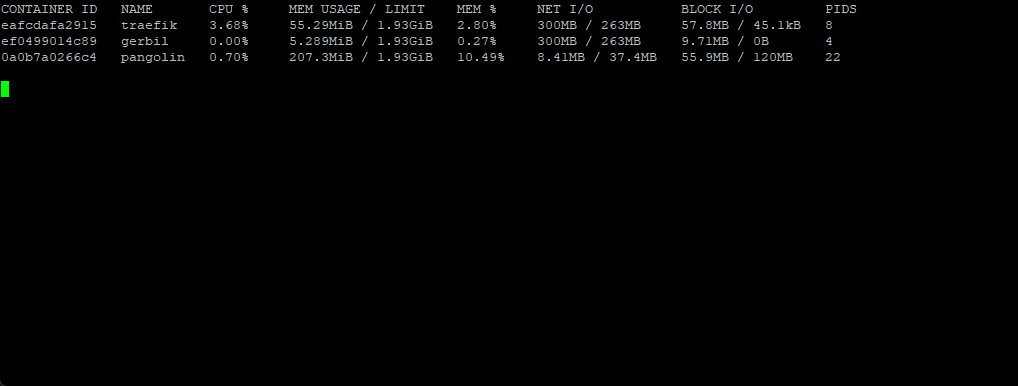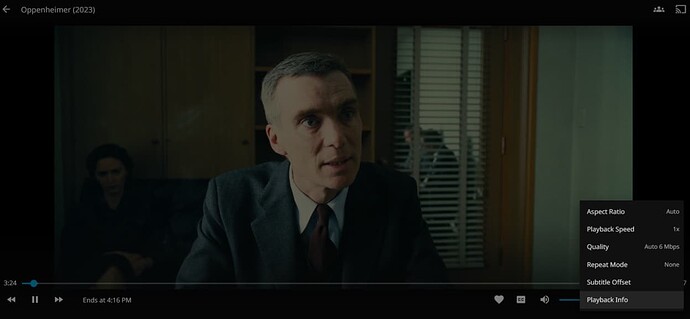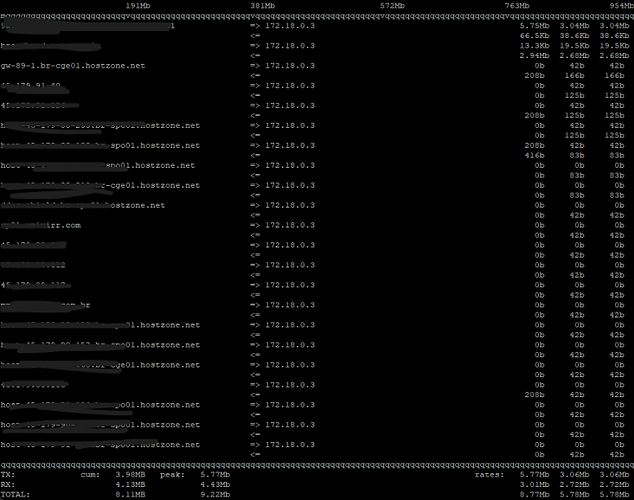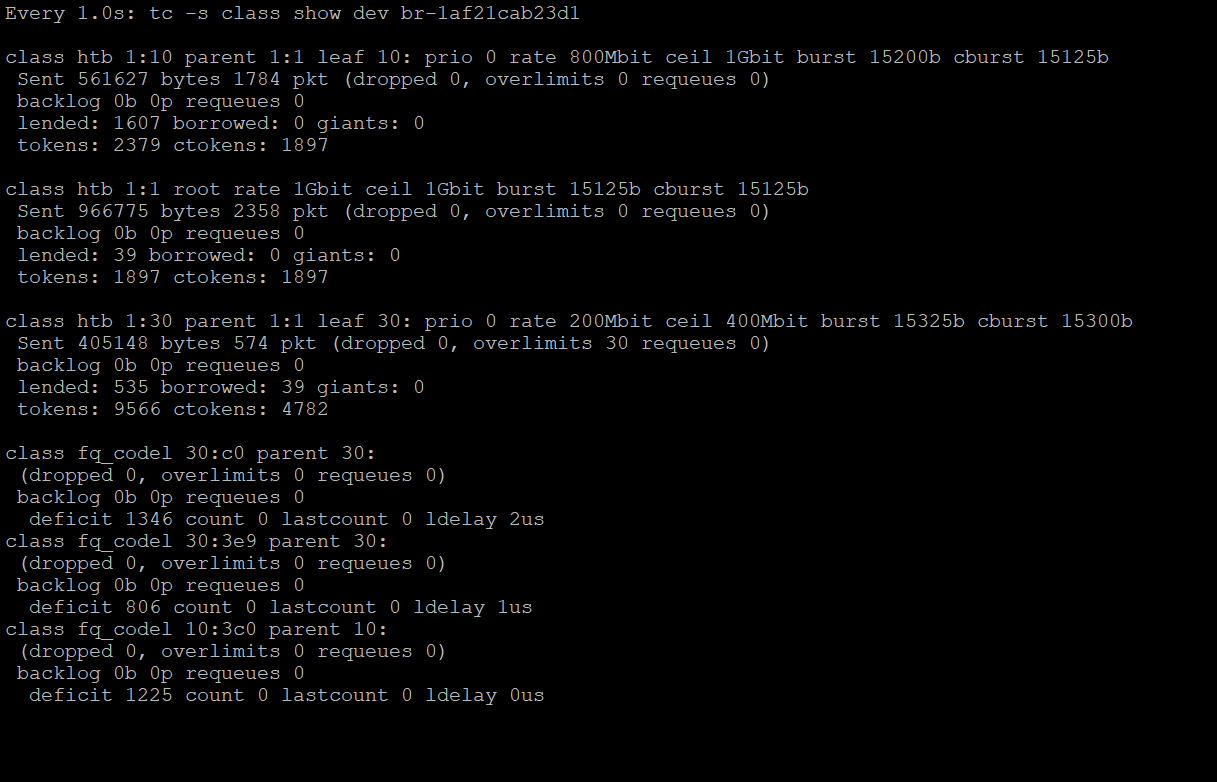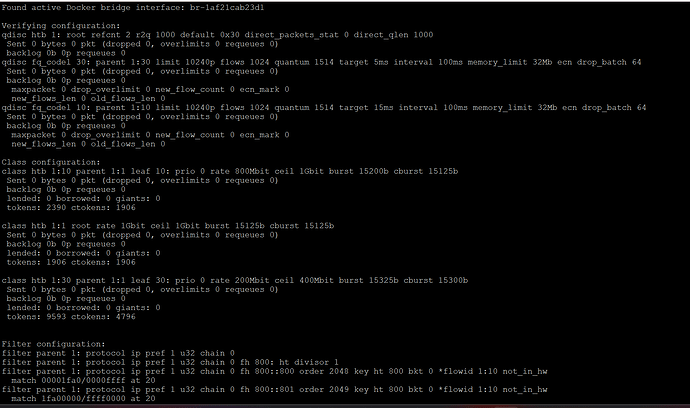Do not try on Live System. Or your Home VM. Fire Up Test VPS and test it.
Optimizing VPS for High-Performance Jellyfin Streaming: A Complete Technical Guide for Pangolin Setup
Warning: Do not apply these changes to a live production system or your home VM. Spin up a dedicated test VPS (e.g., Oracle Cloud Free Tier with 4 cores, 24GB RAM, and 4Gbps bandwidth) to validate performance before deployment. Test with real 1080p/4K streams from your home Jellyfin server to the VPS proxy, monitoring for buffering, throughput, and CPU/memory usage.
The data flow remains: Home Server → VPS (Pangolin Proxy) → Client. Focus areas: network stack, traffic shaping, Traefik/Docker tweaks, and monitoring.
Understanding the Challenge
Proxying Jellyfin via VPS adds hops, risking latency/bufferbloat. Optimizations target TCP throughput (BBR), queue management (fq_codel), and resource allocation. Expect: 2+ simultaneous 4K@80Mbps streams without buffering on your spec VPS.
1. Network Stack Optimization (Sysctl)
Create /etc/sysctl.d/99-jellyfin-stream.conf with balanced settings for streaming (16MB buffers prevent underruns without excessive RAM use; BBR maximizes throughput on variable links). These are validated for high-load video servers.
# TCP Buffers: Scaled for 4Gbps streaming (min/default/max)
net.core.rmem_max = 16777216
net.core.wmem_max = 16777216
net.core.rmem_default = 8388608
net.core.wmem_default = 8388608
net.ipv4.tcp_rmem = 4096 87380 16777216
net.ipv4.tcp_wmem = 4096 87380 16777216
# Congestion Control: BBR for high-throughput, low-latency video
net.core.default_qdisc = fq
net.ipv4.tcp_congestion_control = bbr
# Low-Latency TCP: Faster recovery and probing
net.ipv4.tcp_mtu_probing = 1
net.ipv4.tcp_slow_start_after_idle = 0
net.ipv4.tcp_no_metrics_save = 1
net.ipv4.tcp_fastopen = 3
net.ipv4.tcp_syn_retries = 2
net.ipv4.tcp_synack_retries = 2
net.ipv4.tcp_delack_min = 1
net.ipv4.tcp_frto = 2
net.ipv4.tcp_window_scaling = 1
net.ipv4.tcp_timestamps = 1
net.ipv4.tcp_sack = 1
net.ipv4.tcp_fack = 1
net.ipv4.tcp_dsack = 1
# Connection Management: Higher limits for concurrent streams
net.ipv4.tcp_keepalive_time = 120
net.ipv4.tcp_keepalive_intvl = 15
net.ipv4.tcp_keepalive_probes = 3
net.netfilter.nf_conntrack_max = 1048576
net.netfilter.nf_conntrack_buckets = 262144
net.netfilter.nf_conntrack_tcp_timeout_established = 7200
net.ipv4.tcp_fin_timeout = 10
net.ipv4.tcp_tw_reuse = 1
net.ipv4.tcp_max_tw_buckets = 2000000
net.ipv4.tcp_max_syn_backlog = 16384
net.core.somaxconn = 16384
net.core.netdev_max_backlog = 65536
# Memory/VM: Responsive for bursts
vm.swappiness = 1
vm.dirty_ratio = 10
vm.dirty_background_ratio = 2
vm.dirty_expire_centisecs = 500
vm.dirty_writeback_centisecs = 100
vm.vfs_cache_pressure = 10
# Polling/Scheduler: Ultra-low latency
net.core.busy_poll = 10
net.core.busy_read = 10
net.ipv4.tcp_autocorking = 0
net.ipv4.tcp_thin_linear_timeouts = 1
net.ipv4.tcp_thin_dupack = 1
net.core.netdev_tstamp_prequeue = 0
kernel.sched_min_granularity_ns = 500000
kernel.sched_wakeup_granularity_ns = 1000000
# File Descriptors: For high concurrent connections (new addition)
fs.file-max = 2097152
Apply: sudo sysctl --system. Ignore non-existent params. Verify: sysctl net.ipv4.tcp_congestion_control (should show “bbr”).
Rollback: sudo sysctl --system reverts to defaults.
2. Traffic Prioritization (TC Shaping)
Prioritize Jellyfin/HTTPS traffic (ports 8096/443) with HTB+fq_codel. Scaled for 4Gbps; larger bursts (125kb) handle video spikes. Script auto-detects Docker bridge.
Create /usr/local/bin/optimize-video-stream.sh:
#!/bin/bash
# Auto-detect active Docker bridge (UP state)
DOCKER_IF=$(ip -br link show type bridge | grep 'UP' | head -n1 | awk '{print $1}')
if [ -z "$DOCKER_IF" ]; then
echo "No active Docker bridge found! Run: docker network ls && ip -br link show"
exit 1
fi
echo "Configuring TC on: $DOCKER_IF"
# Clear existing
tc qdisc del dev $DOCKER_IF root 2>/dev/null
# Root HTB: 4Gbps total, default to class 30
tc qdisc add dev $DOCKER_IF root handle 1: htb default 30 r2q 2000
# Main class: Full bandwidth
tc class add dev $DOCKER_IF parent 1: classid 1:1 htb rate 4000mbit ceil 4000mbit burst 125kb cburst 125kb
# Video class: 80% priority (3.2Gbps bursty)
tc class add dev $DOCKER_IF parent 1:1 classid 1:10 htb rate 3200mbit ceil 4000mbit burst 125kb cburst 125kb
# Default class: 20% (800mbit)
tc class add dev $DOCKER_IF parent 1:1 classid 1:30 htb rate 800mbit ceil 1600mbit burst 125kb cburst 125kb
# fq_codel for video: Higher target for buffering tolerance
tc qdisc add dev $DOCKER_IF parent 1:10 handle 10: fq_codel target 20ms interval 100ms flows 2048 quantum 3008 memory_limit 64Mb ecn
# fq_codel for default: Tighter for responsiveness
tc qdisc add dev $DOCKER_IF parent 1:30 handle 30: fq_codel target 5ms interval 100ms flows 1024 quantum 1514 memory_limit 32Mb ecn
# Filters: Jellyfin (8096) + HTTPS (443)
tc filter add dev $DOCKER_IF protocol ip parent 1: prio 1 u32 match ip dport 8096 0xffff flowid 1:10
tc filter add dev $DOCKER_IF protocol ip parent 1: prio 1 u32 match ip sport 8096 0xffff flowid 1:10
tc filter add dev $DOCKER_IF protocol ip parent 1: prio 2 u32 match ip dport 443 0xffff flowid 1:10
tc filter add dev $DOCKER_IF protocol ip parent 1: prio 2 u32 match ip sport 443 0xffff flowid 1:10
echo "Configuration applied. Verify:"
tc -s qdisc show dev $DOCKER_IF
tc -s class show dev $DOCKER_IF
tc -s filter show dev $DOCKER_IF
Make executable: chmod +x /usr/local/bin/optimize-video-stream.sh. Run: sudo ./optimize-video-stream.sh.
Systemd Service (auto-start post-Docker):
cat > /etc/systemd/system/video-tc.service << EOF
[Unit]
Description=Video Streaming Traffic Control
After=docker.service network.target
Requires=docker.service
[Service]
Type=oneshot
ExecStart=/usr/local/bin/optimize-video-stream.sh
RemainAfterExit=yes
ExecStop=tc qdisc del dev br-* root 2>/dev/null
[Install]
WantedBy=multi-user.target
EOF
sudo systemctl daemon-reload && sudo systemctl enable --now video-tc.service
Troubleshooting Docker Bridge:
If no bridge: docker network ls (look for “bridge” or custom like “pangolin”). Inspect: docker network inspect <network>. For host mode: Target eth0 instead.
Rollback: sudo systemctl stop video-tc && sudo tc qdisc del dev <interface> root.
3. Traefik Configuration
Enhance for long streams/large chunks. Validated YAML; added forwarding timeouts and retry for resilience.
Update traefik.yml (or static config):
entryPoints:
websecure:
address: ":443"
transport:
respondingTimeouts:
readTimeout: "12h" # Long for extended sessions
writeTimeout: "12h"
forwardingTimeouts:
dialTimeout: "30s"
responseHeaderTimeout: "30s"
http:
middlewares:
- buffering
tls:
options:
default:
minVersion: "VersionTLS12"
cipherSuites:
- "TLS_ECDHE_ECDSA_WITH_AES_256_GCM_SHA384" # Fast for streaming
- "TLS_ECDHE_RSA_WITH_AES_256_GCM_SHA384"
http:
middlewares:
buffering:
buffering:
maxRequestBodyBytes: 104857600 # 100MB requests
memRequestBodyBytes: 52428800 # 50MB in-memory
maxResponseBodyBytes: 104857600 # 100MB responses
retryExpression: "IsNetworkError() && Attempts() < 3" # Retry on errors
Restart Traefik: docker compose up -d. In Jellyfin: Add VPS IP to “Known proxies” under Networking.
4. Docker Configuration
Resource limits for your 24GB/4-core VPS; sysctls propagate buffers. “Gerbil” assumed as proxy container (e.g., Traefik/Pangolin)—adjust name.
Update docker-compose.yml:
services:
gerbil: # Or your proxy service name
sysctls:
- net.core.rmem_max=16777216
- net.core.wmem_max=16777216
- net.ipv4.tcp_rmem=4096 87380 16777216
- net.ipv4.tcp_wmem=4096 87380 16777216
deploy:
resources:
limits:
cpus: '3.0' # 75% for transcoding headroom
memory: 8G # Increased for buffering
reservations:
cpus: '1.0'
memory: 2G
networks:
pangolin:
priority: 10 # Higher egress priority
networks:
pangolin:
driver: bridge
driver_opts:
com.docker.network.driver.mtu: 9000 # Jumbo frames if supported; fallback 1500
Apply: docker compose up -d. Verify: docker stats.
5. Jellyfin-Specific Tweaks
- Dashboard > Playback: Enable HW acceleration (if VPS GPU); set bitrate limit to 10Mbps initially for remote.
- Networking: Add VPS Tailscale/ public IP to proxies; disable “Secure connection mode” if behind Traefik.
- Client: Use direct play where possible; test with VLC for diagnostics.
6. Monitoring and Validation
Real-time script /usr/local/bin/monitor-tc.sh (enhanced for your interface):
#!/bin/bash
INTERFACE=$(ip -br link show type bridge | grep 'UP' | head -n1 | awk '{print $1}') || INTERFACE="br-*"
while true; do
clear
echo "=== Jellyfin Streaming Monitor (Interface: $INTERFACE) ==="
echo "Time: $(date)"
echo "----------------------------------------"
echo "Classes (Bytes Sent/Recv):"
tc -s class show dev $INTERFACE | grep -E "class htb 1:(1|10|30)"
echo "----------------------------------------"
echo "Queues (Drops/Overlimits):"
tc -s qdisc show dev $INTERFACE | grep -E "qdisc fq_codel (10|30)"
echo "----------------------------------------"
echo "Network Stats:"
iftop -t -i $INTERFACE -s 5 -N | head -20 # Top flows
sleep 3
done
Run: chmod +x /usr/local/bin/monitor-tc.sh && sudo ./monitor-tc.sh. Expect: Video class (1:10) shows high bytes during streams; <1% drops.
Other commands:
- Throughput:
sudo iftop -i <interface> - Buffers:
cat /proc/net/sockstat - Logs:
journalctl -u video-tc -f
Benchmarks:
- iperf3 client-to-VPS: >3Gbps sustained.
- Jellyfin stream: No buffering at 1080p/10Mbps; <2s seek time.
Conclusion
This validated setup should handle 2-4 4K streams flawlessly on your Oracle VPS. Test iteratively: Apply one section, stream a 1080p file, monitor. If issues (e.g., bufferbloat), increase fq_codel target to 25ms or bursts to 250kb. For further tuning, check Jellyfin forums for 2025 HW transcoding guides.
Full Rollback: Reboot VPS; delete custom files/services. Share tc -s class show output for more help!