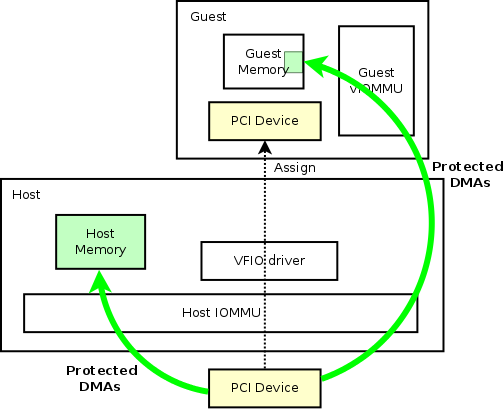GPU passthrough can unlock immense power for virtual machines by allowing direct access to a physical GPU, enhancing performance for tasks like gaming, video rendering, and other GPU-intensive workloads. For those utilizing Proxmox as their virtualization environment, setting up GPU passthrough can be both an empowering and challenging experience, especially when issues related to IOMMU groupings arise. The process often involves navigating through complex settings involving BIOS configurations, PCI passthrough, and dealing with IOMMU (Input-Output Memory Management Unit) groups.
In this post, we will explore how to optimize GPU passthrough for Proxmox, specifically focusing on resolving issues related to IOMMU grouping. This guide will help you better understand the relationship between IOMMU groups, your hardware, and Proxmox, offering practical solutions to enable smooth GPU passthrough for your virtual machines (VMs).
Understanding IOMMU Grouping
The IOMMU, an essential component in hardware virtualization, allows you to pass through physical devices like GPUs directly to virtual machines. It helps in isolating different hardware devices, which can be critical for ensuring stability and security when passing through devices to a VM.
IOMMU groups are essentially clusters of PCI devices that share the same isolation context. The problem arises when two devices you want to pass through separately are grouped together by IOMMU. In your case, you may want to assign one GPU to a Windows VM and another GPU to an Arch Linux VM, but if these GPUs are placed in the same IOMMU group, Proxmox may treat them as inseparable, making it impossible to assign them to different VMs simultaneously.
The Problem: GPU IOMMU Grouping on Proxmox
The challenge with GPU passthrough typically revolves around your hardware, BIOS settings, and Proxmox’s handling of IOMMU groups. For example, you might find that your NVIDIA RTX 2060 and AMD Radeon RX 7600, which you intend to pass to different VMs, are both grouped under the same IOMMU. This makes it difficult for Proxmox to isolate the GPUs and assign them independently to different virtual machines.
This issue can be particularly frustrating when attempting to run two VMs concurrently — one with Windows 11 and another with Arch Linux. You may find that you can run one VM with GPU passthrough successfully, but starting the second one results in errors such as “Device or resource busy.” This is a clear indication that the GPUs are not properly isolated in different IOMMU groups.
Steps to Resolve IOMMU Group Issues
Here are several approaches to optimize GPU passthrough and resolve IOMMU group issues in Proxmox:
Check Your BIOS Settings
The first step in troubleshooting is to make sure that the BIOS settings on your motherboard are configured correctly. The key settings to focus on include:
- VT-d (for Intel systems) or AMD-Vi (for AMD systems): Ensure that IOMMU or virtualization support is enabled in the BIOS.
- PCI-E Slot Settings: Some motherboards allow you to tweak how PCI-E slots are configured, which can impact IOMMU grouping. Switching from “Auto” to a specific setting may help with group isolation.
Different motherboards have different capabilities when it comes to isolating PCI-E devices. ASUS ROG Maximus motherboards, for example, are generally well-equipped for GPU passthrough, but tweaking is often required for ideal groupings.
Kernel Parameters for IOMMU
Adding kernel parameters can help to force IOMMU to split devices into separate groups more effectively. On Proxmox, you can edit the /etc/default/grub file to add certain parameters that can impact grouping:
- Edit GRUB Configuration: Add the following parameters to the
GRUB_CMDLINE_LINUX_DEFAULTline: intel_iommu=on iommu=pt pcie_acs_override=downstream,multifunction- This line enables IOMMU, passthrough mode (
iommu=pt), and overrides PCI Express ACS (Access Control Services) settings (pcie_acs_override=downstream,multifunction). Thepcie_acs_overrideparameter is crucial because it tells the system to try to split devices into different IOMMU groups. - Update GRUB and Reboot:
- After modifying the GRUB configuration, update GRUB by running:
update-grub- Then reboot your system:
reboot
This step often helps to split different components (like a GPU and its associated audio device) into separate IOMMU groups, making passthrough feasible.
Physical Slot Reconfiguration
On many motherboards, the physical arrangement of PCI devices can affect IOMMU grouping. Some users have reported success simply by moving their GPUs to different PCI-E slots. Moving the GPU to a different slot can sometimes result in it being assigned to a different group.
However, this isn’t always an easy solution. In your case, space or cooling limitations may make it difficult to swap GPUs around. If this is feasible for you, however, it’s worth a try.
Blacklisting Drivers
One common issue with passthrough is that the host operating system (in this case, Proxmox) might load drivers for the GPUs you intend to pass to your VMs. This can prevent those devices from being used by the virtual machines. To prevent this, you can blacklist the drivers in Proxmox:
- For NVIDIA GPUs, blacklist the
nouveaudriver: - Edit the file
/etc/modprobe.d/blacklist.confand add: blacklist nouveau- This ensures that the open-source
nouveaudriver doesn’t load on startup, allowing the GPU to be passed to a VM without conflicts.
BIOS and UEFI Firmware Updates
Sometimes, the IOMMU grouping behavior of a motherboard can be improved with a BIOS update. Manufacturers often release firmware updates to address compatibility issues, including IOMMU grouping and virtualization performance. Check your motherboard’s support page for the latest BIOS updates and read the changelog to see if it includes fixes for IOMMU or PCI passthrough.
Managing Expectations: Limitations and Workarounds
Even with all these settings optimized, you may still face limitations based on your specific hardware. Some motherboards are notorious for poor IOMMU group isolation, and no amount of software tweaking can fully resolve a fundamentally hardware-based limitation. In these cases, you may need to consider:
- Using Different Hardware: Some motherboards are better suited for GPU passthrough, especially those designed with virtualization in mind. Research and consider investing in a motherboard with better IOMMU grouping.
- PCIe ACS Override Caution: While the
pcie_acs_overrideparameter can split IOMMU groups, it also has some security implications. By forcing devices into separate groups, you can potentially introduce vulnerabilities. Use it with caution, especially in environments where security is critical. - Alternative Virtualization Environments: If Proxmox is not providing the level of granularity you need, other hypervisors such as VMware ESXi or Xen might provide better IOMMU group handling, depending on your hardware.
Conclusion: Getting GPU Passthrough Right
Setting up GPU passthrough with Proxmox and ensuring proper IOMMU grouping is not always straightforward. It requires a good understanding of your hardware’s capabilities, careful BIOS and kernel configuration, and sometimes a bit of trial and error. By enabling the right BIOS options, adding appropriate kernel parameters, updating firmware, and blacklisting interfering drivers, you can often overcome these challenges and achieve stable GPU passthrough for your virtual machines.
In summary, optimizing GPU passthrough for Proxmox involves:
- Configuring BIOS settings to enable IOMMU properly.
- Adding kernel parameters to split IOMMU groups.
- Physically rearranging GPUs if possible.
- Blacklisting GPU drivers to prevent conflicts.
- Updating your motherboard’s BIOS for improved support.
These steps can transform the daunting task of isolating GPUs into something manageable, allowing you to successfully assign a GPU to each of your VMs and enjoy the power and flexibility that GPU passthrough offers in a virtualized environment. With persistence and proper configuration, dual GPU passthrough in Proxmox can turn from a frustrating challenge into a rewarding achievement.