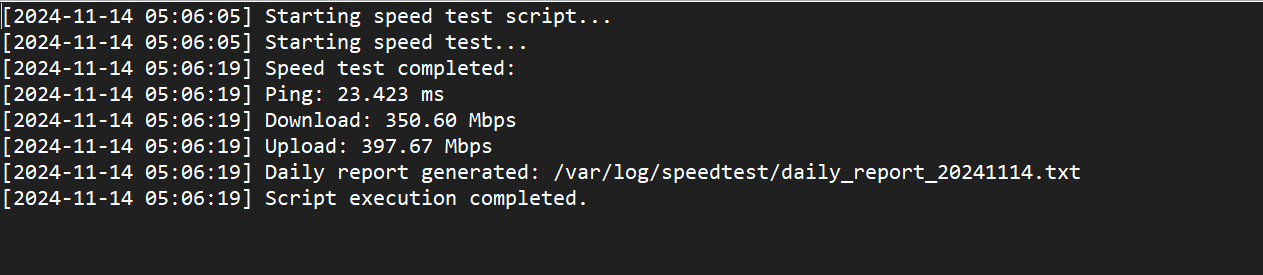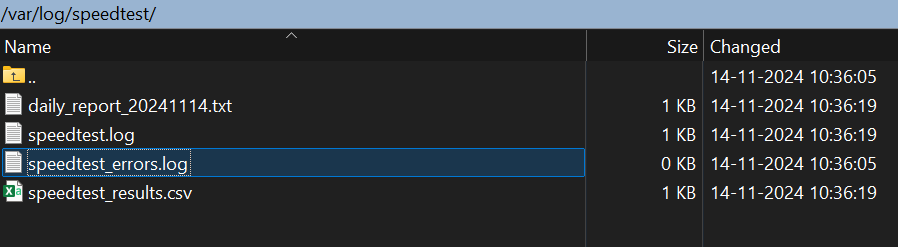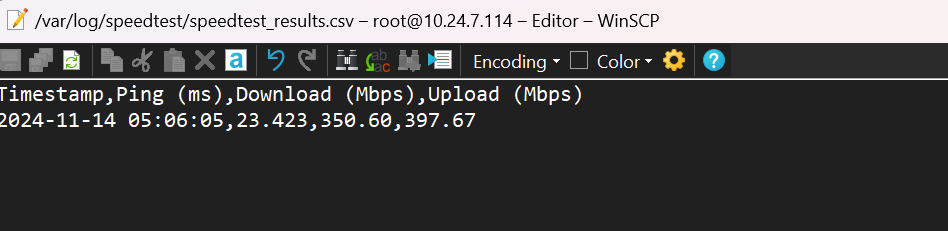A bash script that checks internet speed periodically and logs the results. This will be useful for monitoring your internet connection over time.
A comprehensive bash script that serves as an alternative to MySpeed. Here’s how to use it:
- Save the script as
speedtest.shand make it executable:
chmod +x speedtest.sh
- Install dependencies (the script will try to do this automatically, but you can do it manually):
sudo apt-get install speedtest-cli # For Debian/Ubuntu
# or
sudo yum install speedtest-cli # For CentOS/RHEL
- Set up a cron job to run it periodically. For example, to run every hour:
crontab -e
Then add:
0 * * * * /path/to/speedtest.sh
Features of the script:
-
Logging System:
- Main log file:
/var/log/speedtest/speedtest.log - CSV results:
/var/log/speedtest/speedtest_results.csv - Error log:
/var/log/speedtest/speedtest_errors.log - Daily reports:
/var/log/speedtest/daily_report_YYYYMMDD.txt
- Main log file:
-
Functionality:
- Automatically checks and installs dependencies
- Records ping, download, and upload speeds
- Generates CSV data for easy analysis
- Creates daily summary reports
- Includes timestamp with all measurements
- Error handling and logging
-
Daily Reports:
- Calculates average ping, download, and upload speeds
- Shows number of tests performed
- Automatically generated for each day
To monitor your results, you can:
- Check the CSV file for raw data
- View daily reports for averages
- Monitor the main log file for script execution details
- Check the error log if something goes wrong
The logs will be stored in /var/log/speedtest/. Make sure the user running the script has write permissions to this directory, or modify the LOG_DIR variable to point to a different location.
#!/bin/bash
###############################################################################
#
# Linux Internet Speed Monitor (LISM) - Automated Network Speed Testing Tool
# -----------------------------------------------------------------------
#
# 🚀 A powerful alternative to commercial speed testing tools
#
# GitHub Tags:
# #linux-speed-test #network-monitoring #bandwidth-monitor #internet-speed-logger
# #speedtest-automation #network-diagnostics #linux-networking #speed-test-script
# #internet-performance #network-speed-monitor
#
# Description:
# This script provides automated internet speed testing and logging capabilities
# for Linux systems. It's an open-source alternative to commercial speed testing
# tools, offering detailed logging, reporting, and monitoring features.
#
# Features:
# - Automated speed testing at customizable intervals
# - Comprehensive logging system with CSV export
# - Daily performance reports and statistics
# - Email notifications for speed drops (optional)
# - Historical data tracking and analysis
# - Compatible with most Linux distributions
#
# Technical Keywords:
# - Bash Script
# - Speedtest-cli
# - Network Monitoring
# - Performance Testing
# - Automated Testing
# - Linux Systems
# - Cron Integration
# - CSV Data Export
#
# Author: hhf technology
# Version: 1.0.0
# License: MIT
# Last Updated: 11/08/2024
#
# Usage Examples:
# ./speedtest.sh # Run speed test once
# ./setup.sh # Complete installation and configuration
#
# Requirements:
# - Linux-based operating system
# - speedtest-cli
# - bash shell
# - root or sudo privileges for installation
#
# For more information and updates:
# GitHub: https://git.hhf.technology
# Documentation: https://forum.hhf.technology
#
###############################################################################
# Configuration
LOG_DIR="/var/log/speedtest"
SCRIPT_LOG="${LOG_DIR}/speedtest.log"
CSV_LOG="${LOG_DIR}/speedtest_results.csv"
ERROR_LOG="${LOG_DIR}/speedtest_errors.log"
# Create necessary directories if they don't exist
mkdir -p "$LOG_DIR"
# Function to log messages
log_message() {
local message="$1"
local timestamp=$(date '+%Y-%m-%d %H:%M:%S')
echo "[$timestamp] $message" >> "$SCRIPT_LOG"
}
# Function to check if speedtest-cli is installed
check_dependencies() {
if ! command -v speedtest-cli &> /dev/null; then
log_message "ERROR: speedtest-cli is not installed. Installing now..."
if command -v apt-get &> /dev/null; then
sudo apt-get update && sudo apt-get install -y speedtest-cli
elif command -v yum &> /dev/null; then
sudo yum install -y speedtest-cli
else
log_message "ERROR: Could not install speedtest-cli. Please install it manually."
exit 1
fi
fi
}
# Function to run speed test
run_speed_test() {
local timestamp=$(date '+%Y-%m-%d %H:%M:%S')
local date_for_filename=$(date '+%Y%m%d')
log_message "Starting speed test..."
# Run speedtest and capture output
if ! speedtest_output=$(speedtest-cli --simple 2>> "$ERROR_LOG"); then
log_message "ERROR: Speed test failed. Check error log for details."
return 1
fi
# Parse speedtest output
ping=$(echo "$speedtest_output" | grep 'Ping' | awk '{print $2}')
download=$(echo "$speedtest_output" | grep 'Download' | awk '{print $2}')
upload=$(echo "$speedtest_output" | grep 'Upload' | awk '{print $2}')
# Create CSV header if file doesn't exist
if [ ! -f "$CSV_LOG" ]; then
echo "Timestamp,Ping (ms),Download (Mbps),Upload (Mbps)" > "$CSV_LOG"
fi
# Log results to CSV
echo "${timestamp},${ping},${download},${upload}" >> "$CSV_LOG"
# Log results to main log file
log_message "Speed test completed:"
log_message "Ping: ${ping} ms"
log_message "Download: ${download} Mbps"
log_message "Upload: ${upload} Mbps"
# Create daily report
generate_daily_report "$date_for_filename"
}
# Function to generate daily report
generate_daily_report() {
local date_str="$1"
local daily_report="${LOG_DIR}/daily_report_${date_str}.txt"
# Calculate daily averages
local daily_stats=$(awk -F',' -v date="$(date '+%Y-%m-%d')" '
BEGIN {ping_sum=0; down_sum=0; up_sum=0; count=0}
$1 ~ date {
ping_sum+=$2;
down_sum+=$3;
up_sum+=$4;
count++
}
END {
if (count > 0) {
printf "Daily Averages (%s):\n", date;
printf "Ping: %.2f ms\n", ping_sum/count;
printf "Download: %.2f Mbps\n", down_sum/count;
printf "Upload: %.2f Mbps\n", up_sum/count;
printf "Number of tests: %d\n", count
}
}' "$CSV_LOG")
echo "$daily_stats" > "$daily_report"
log_message "Daily report generated: $daily_report"
}
# Main execution
main() {
log_message "Starting speed test script..."
# Check dependencies
check_dependencies
# Run speed test
run_speed_test
log_message "Script execution completed."
}
# Execute main function
main
with cron job
#!/bin/bash
# Configuration
INSTALL_DIR="/opt/speedtest-monitor"
SCRIPT_NAME="speedtest.sh"
LOG_DIR="/var/log/speedtest"
USER=$(whoami)
# Colors for output
RED='\033[0;31m'
GREEN='\033[0;32m'
YELLOW='\033[1;33m'
NC='\033[0m' # No Color
# Function to print colored messages
print_message() {
local color=$1
local message=$2
echo -e "${color}${message}${NC}"
}
# Function to check if running as root
check_root() {
if [ "$EUID" -ne 0 ]; then
print_message $RED "Please run this script as root or with sudo"
exit 1
fi
}
# Create necessary directories
setup_directories() {
print_message $YELLOW "Creating directories..."
mkdir -p "$INSTALL_DIR"
mkdir -p "$LOG_DIR"
# Set appropriate permissions
chown -R $USER:$USER "$INSTALL_DIR"
chown -R $USER:$USER "$LOG_DIR"
chmod 755 "$INSTALL_DIR"
chmod 755 "$LOG_DIR"
print_message $GREEN "Directories created successfully"
}
# Install dependencies
install_dependencies() {
print_message $YELLOW "Installing dependencies..."
if command -v apt-get &> /dev/null; then
apt-get update
apt-get install -y speedtest-cli
elif command -v yum &> /dev/null; then
yum install -y speedtest-cli
else
print_message $RED "Could not detect package manager. Please install speedtest-cli manually"
exit 1
fi
print_message $GREEN "Dependencies installed successfully"
}
# Setup cron job
setup_cron() {
local frequency=$1
local cron_entry=""
case $frequency in
"hourly")
cron_entry="0 * * * * $INSTALL_DIR/$SCRIPT_NAME"
;;
"half-hourly")
cron_entry="0,30 * * * * $INSTALL_DIR/$SCRIPT_NAME"
;;
"every-15-min")
cron_entry="*/15 * * * * $INSTALL_DIR/$SCRIPT_NAME"
;;
"daily")
cron_entry="0 0 * * * $INSTALL_DIR/$SCRIPT_NAME"
;;
*)
print_message $RED "Invalid frequency specified"
exit 1
;;
esac
# Remove any existing cron jobs for the script
crontab -l | grep -v "$SCRIPT_NAME" | crontab -
# Add new cron job
(crontab -l 2>/dev/null; echo "$cron_entry") | crontab -
print_message $GREEN "Cron job set up successfully"
}
# Copy speedtest script to install directory
install_script() {
if [ ! -f "speedtest.sh" ]; then
print_message $RED "speedtest.sh not found in current directory"
exit 1
fi
cp speedtest.sh "$INSTALL_DIR/$SCRIPT_NAME"
chmod +x "$INSTALL_DIR/$SCRIPT_NAME"
print_message $GREEN "Script installed successfully"
}
# Main setup function
main() {
print_message $YELLOW "Starting setup..."
# Check if running as root
check_root
# Install dependencies
install_dependencies
# Setup directories
setup_directories
# Install script
install_script
# Ask user for preferred frequency
echo
print_message $YELLOW "Please select the frequency for speed tests:"
echo "1) Hourly (recommended)"
echo "2) Every 30 minutes"
echo "3) Every 15 minutes"
echo "4) Daily"
read -p "Enter your choice (1-4): " choice
case $choice in
1) setup_cron "hourly" ;;
2) setup_cron "half-hourly" ;;
3) setup_cron "every-15-min" ;;
4) setup_cron "daily" ;;
*) print_message $RED "Invalid choice"; exit 1 ;;
esac
echo
print_message $GREEN "Setup completed successfully!"
echo
print_message $YELLOW "Installation Summary:"
echo "- Script location: $INSTALL_DIR/$SCRIPT_NAME"
echo "- Log directory: $LOG_DIR"
echo "- Cron job has been set up as requested"
echo
print_message $YELLOW "You can check the logs at:"
echo "- Main log: $LOG_DIR/speedtest.log"
echo "- CSV results: $LOG_DIR/speedtest_results.csv"
echo "- Error log: $LOG_DIR/speedtest_errors.log"
echo "- Daily reports: $LOG_DIR/daily_report_YYYYMMDD.txt"
}
# Run main function
main
I’ve created a setup script that will automate the entire installation process. Here’s how to use it:
-
First, save both scripts in the same directory:
- Save the previous speed test script as
speedtest.sh - Save this new setup script as
setup.sh
- Save the previous speed test script as
-
Make both scripts executable:
chmod +x setup.sh speedtest.sh
- Run the setup script with sudo:
sudo ./setup.sh
The setup script will:
- Install necessary dependencies
- Create required directories
- Set up appropriate permissions
- Install the speed test script
- Configure the cron job based on your preference
- Provide a summary of the installation
You’ll be prompted to choose how frequently you want to run the speed tests:
- Hourly (recommended)
- Every 30 minutes
- Every 15 minutes
- Daily
The script will automatically:
- Install to
/opt/speedtest-monitor - Set up logs in
/var/log/speedtest - Configure the cron job with your chosen frequency
- Set appropriate permissions
After installation, you can:
- Check the logs in
/var/log/speedtest/ - Modify the cron schedule by running
sudo crontab -e - Test the script manually by running
/opt/speedtest-monitor/speedtest.sh