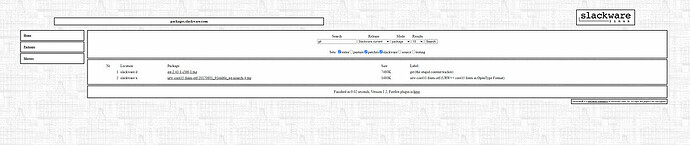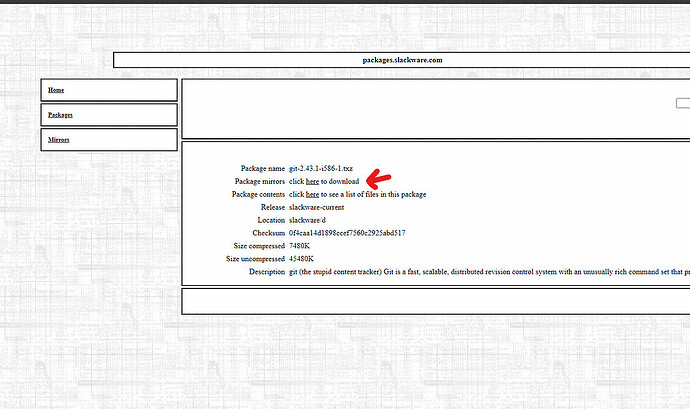Unraid serves as a versatile solution for those seeking a NAS or a basic server for containers and virtual machines. Unlike other Linux distributions, however, it lacks a built-in package manager due to its in-memory architecture. This article will guide you through the process of installing packages on your Unraid server using Slackware packages, allowing for either temporary or permanent installations based on your requirements.
Overview of Slackware Packages
Slackware, established in 1993 by Patrick Volkerding, is one of the oldest Linux distributions still actively maintained. Initially derived from the Softlanding Linux System, it has influenced several other distributions, including SUSE Linux. The shared core of Slackware allows its packages to be compatible across various distributions, enabling Unraid users to access a broad range of available packages despite the challenges of installation.
Utilizing Slackware Packages in Unraid
Unraid leverages the /boot/extra/ directory to identify Slackware packages. Users can place package files in this folder prior to booting, allowing Unraid to automatically detect and install them during startup. This feature is particularly useful for keeping applications updated without the need for manual downloads or terminal commands.
Installing Slackware Packages on Unraid
To enhance the functionality of your Unraid server with Slackware packages, follow these steps:
- Finding Packages: Search for Slackware packages at the Slackware Linux project. Here, you can browse and download standard Linux packages.
-
Downloading Packages: You can manually download package files and transfer them to your Unraid host or use the terminal to automate this process. Create a directory in /tmp and execute:
cd /tmp mkdir ./slackware-pkgs && cd ./slackware-pkgs wget http://mirrors.slackware.com/slackware/slackware-current/slackware/d/git-2.43.1-i586-1.txz -
Moving Packages: After downloading, transfer the package files into the /boot/extra/ directory:
mv /tmp/slackware-pkgs/git-2.43.1-i586-1.txz /boot/extra -
Restarting Unraid: To apply changes after a reboot, ensure that package files are placed in /boot/extra/. Upon restarting, Unraid will check this folder for valid .txz files and attempt to install them; any failures will be ignored.
-
Immediate Installation: If you prefer not to wait for a reboot, you can install a package right away using:
upgradepkg --install-new /boot/extra/git-2.43.1-i586-1.txz
Conclusion
You now have a clearer understanding of how Slackware packages can extend the capabilities of your Unraid server. By adding these packages through either direct placement or command line tools, you can enhance your server with additional utilities such as Python, Ansible, Terraform, and more.
For further insights into optimizing your home lab setup and avoiding common pitfalls, consider exploring additional resources on running a home lab effectively.