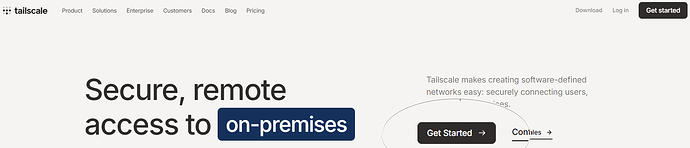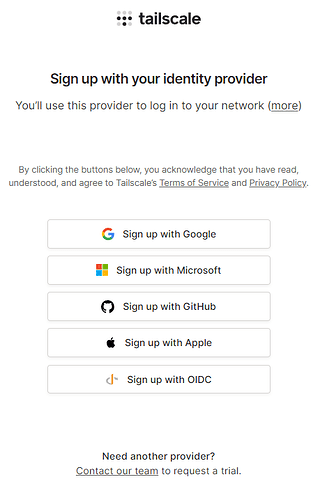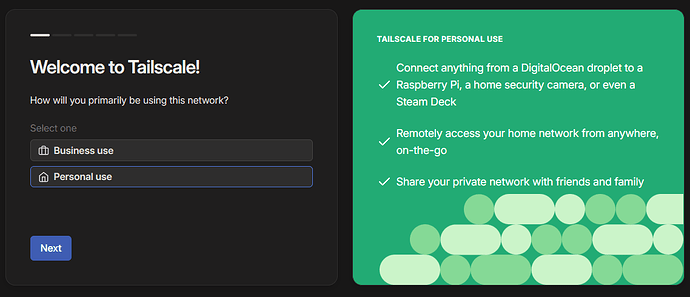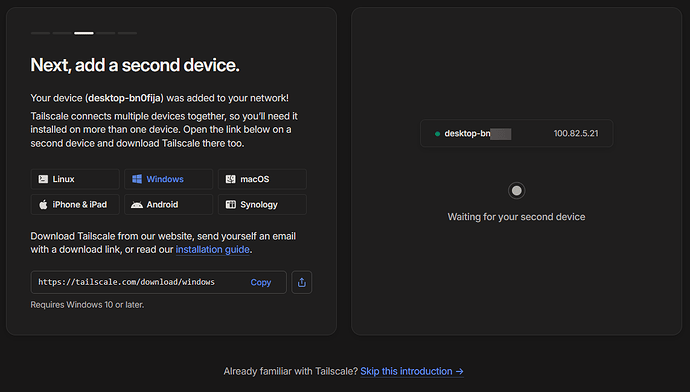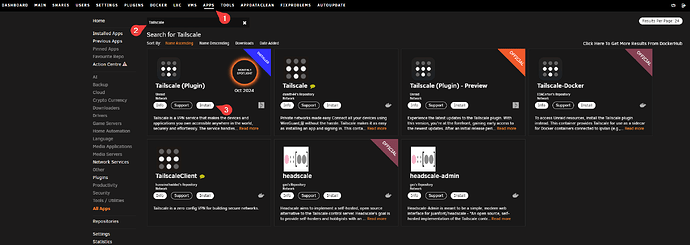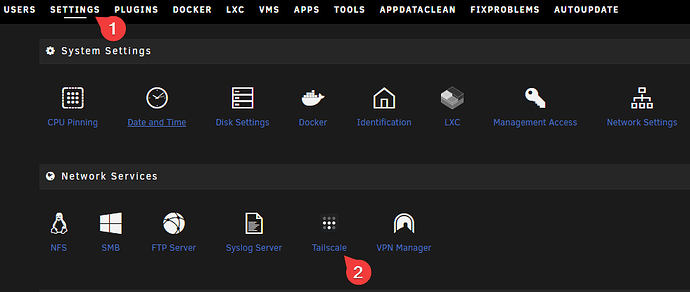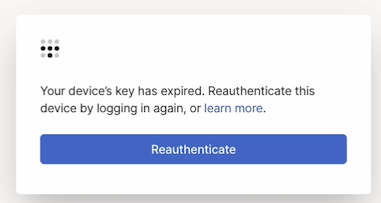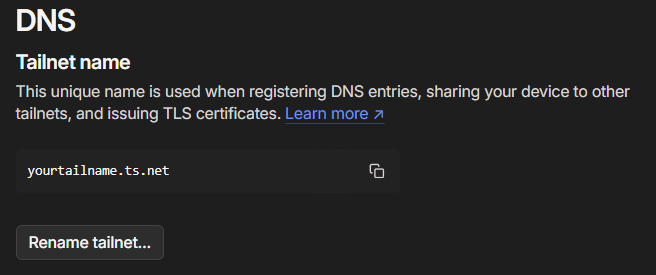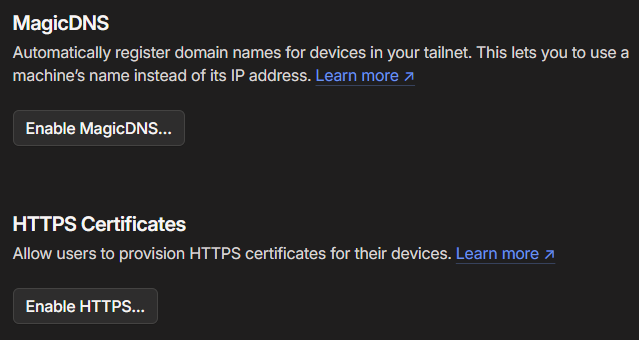Comprehensive Guide: Tailscale Implementation on Unraid
A step-by-step guide for secure remote access
Overview
This guide provides detailed instructions for implementing Tailscale on an Unraid server, enabling secure remote access to various services including:
- Unraid WebGUI
- Network File Shares (SMB/NFS)
- SSH Access
- Docker Containers (Bridge Mode)
Prerequisites
- An Unraid server
- Administrative access to Unraid
- A device for initial Tailscale client setup (computer/phone)
Section 1: Tailnet Configuration
1.1 Initial Setup
- Navigate to Tailscale’s official website
- Select “Get Started” to begin the setup process
1.2 Account Creation
- Choose your preferred identity provider for authentication
- Select your usage type:
- Business (for organizational use)
- Personal (for individual use)
- Follow the provided instructions to install Tailscale on a client device
- Your device will appear on the screen after successful installation
Section 2: Unraid Integration
2.1 Plugin Installation
- Access your Unraid dashboard
- Navigate to the Apps section
- Search for “Tailscale” in the application browser
- Install “Tailscale (Plugin)”
2.2 Plugin Configuration
- Access Settings → Tailscale in your Unraid dashboard
- Initialize authentication:
- Click “Reauthenticate”
- After connection, you’ll be redirected to the Tailscale admin console showing connected devices
Section 3: Advanced Configuration
3.1 DNS Configuration
- Access Tailscale DNS Settings
- Optional: Customize your tailnet domain name
- Select “Rename tailnet…”
- Choose a preferred .ts.net subdomain
3.2 HTTPS Implementation
- Navigate to the DNS settings page
- Locate and enable HTTPS support
Important Security Note:
When enabling HTTPS, be aware that machine names are published in a public certificate ledger. While this provides certificate transparency, it does not compromise your network security. Access to devices remains restricted by Tailscale’s authentication mechanisms.
For detailed information about certificate transparency and security implications, consult the official Tailscale HTTPS documentation.
Verification
After completing the setup, verify:
- Both devices appear in your Tailscale admin console
- Successful connection to Unraid services via Tailscale IP
- Proper functionality of MagicDNS resolution
Additional Resources
- Tailscale Documentation
- Unraid Community Forums
- Original guide source: Selfhosters.net
Last updated: December 2024