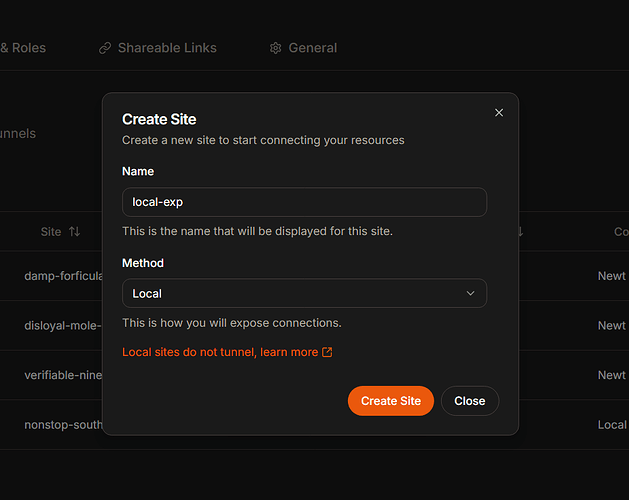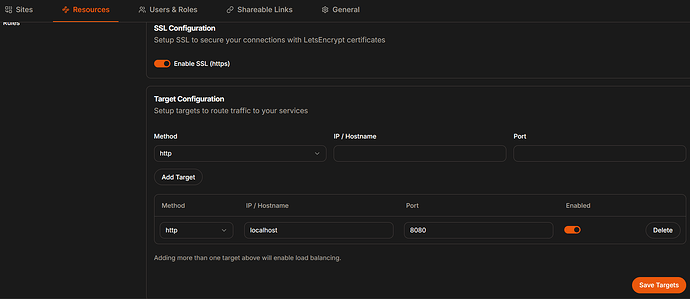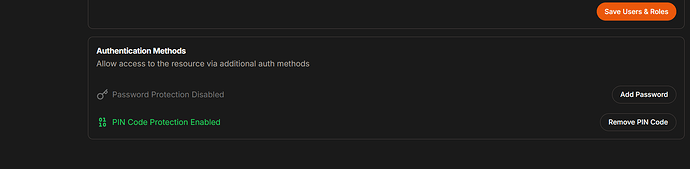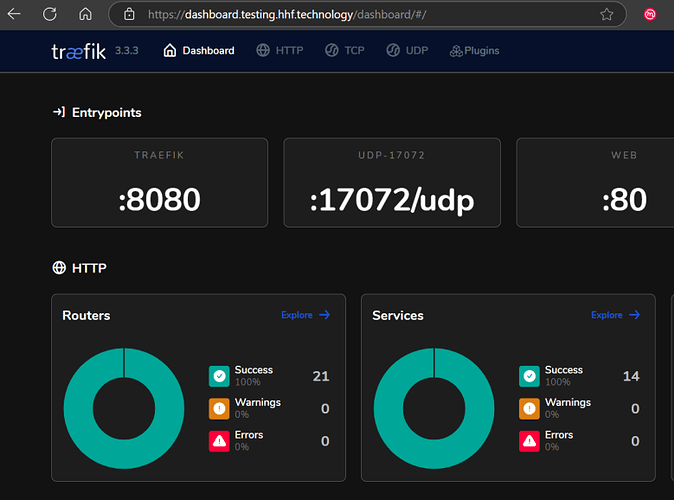The procedure for accessing the Traefik dashboard through Pangolin:
Step 0: Verify Dashboard Configuration in traefik_config.yml
Check Traefik configuration already has the dashboard enabled with:
api:
insecure: true
dashboard: true
Step 1: Create a Local Site in Pangolin
- Log into your Pangolin dashboard
- Go to the “Sites” tab and click “Add Site”
- Fill in the required information:
- Give your site a name (e.g., “Local Infrastructure”)
- Select “Local” as the connection method
- Click “Create Site”
Step 2: Create a Resource for Traefik Dashboard
-
Go to the “Resources” tab and click “Add Resource”
-
Configure the resource:
- Name: Traefik Dashboard
- Choose a subdomain (e.g.,
traefik.yourdomain.com) - Select the local site you created in Step 1
- Enable SSL (recommended)
- Click “Create Resource”
-
On the Connectivity page:
- Add a target with:
- Method: HTTP
- IP Address: localhost (or the IP where Traefik is running)
- Port: 8080 (Traefik’s default API port)
- Click “Add Target” and “Save Changes”
- Add a target with:
-
On the Authentication page:
- Keep “Use Platform SSO” enabled for secure access through Pangolin
- Or set up alternative authentication if preferred
Important: Port Exposure in Gerbil
Yes, you need to expose port 8080 in your Gerbil configuration. Since Traefik operates through Gerbil in your setup, you must add this port to your docker-compose.yml file:
gerbil:
image: fosrl/gerbil:1.0.0-beta.3
container_name: gerbil
restart: unless-stopped
depends_on:
pangolin:
condition: service_healthy
networks:
- pangolin
command:
- --reachableAt=http://gerbil:3003
- --generateAndSaveKeyTo=/var/config/key
- --remoteConfig=http://pangolin:3001/api/v1/gerbil/get-config
- --reportBandwidthTo=http://pangolin:3001/api/v1/gerbil/receive-bandwidth
volumes:
- ./config/:/var/config
cap_add:
- NET_ADMIN
- SYS_MODULE
ports:
- 51820:51820/udp
- 443:443
- 80:80
- 8083:8080 # Add this line to expose Traefik dashboard port
After adding this port mapping, you’ll need to restart your Gerbil container:
sudo docker compose down
sudo docker compose up -d
Additionally, verify that port 8080 is allowed on your firewall if you’re using one. This enables external access to the Traefik dashboard through your Pangolin resource.